In this webinar, our experts showcase a variety of demo use cases of how different components of the...
Video Transcript
I'm Zach, and I'm a Powerpack Pro here at Power Objects.
Today I just wanted to take a few minutes to show you a little bit more about my favorite add on, Power Map.
Power Map is an add-on that allows users to get a visual representation of their records and CRM.
Let's take a closer look.
Once you've downloaded, imported and set up the solution, you can now choose which entity you'd like to map. Once you install a Powerpack, you'll see the Powerpack tile up here in your site map. Let's navigate over to entities to map.
Here you can see the entity name, totally amount of records that can be geo coded, and some of the address information. A record needs to have a valid address on it, in order for a latitude and longitude to be populated.
Once you have it set up, you're gonna wanna use the find lat/long tool on the command ribbon. This will actually Geocode your records and allow them to be displayed as pins on your map.
Navigating over to the map itself, this is where we're able to see the full functionality and capabilities of the tool. On the right hand side, you'll see the control panel. Popping out this control panel, is gonna give you your list of added functionality and features. You can see the legend, where you choose which entity and which views you wanna populate pins for; as well as some additional features, such as, save map locations, actions, zip code search, and even driving directions.
But I wanna show you three of my favorite features and take a closer look at those. The first one is heat map, I really like this feature because it allows you to view a cluster of records and pins on the map, and it also allows you to adjust the heat map properties. This can be really useful when you're trying to gauge how many contacts or how many records you have in a certain view.
The second, and I think this is the most important one, is the save map definition. The save map definition saves the information you have in the legend, so that you can always come back and navigate to these records. You don't have to recreate or reconstruct these views every time.
My third favorite features are the action steps. You can see that when you click on a pin here, you have some icons and some additional information that pops up. You can either find directions to this record, you can send an email to this record, you can even add this person to a marketing list.
Now, all of these features are very important, because they allow you to be more efficient in your CRM system and when you're using Power Map.
If you're curious to learn more about Power Map, make sure you check out our webcast, where I'll be answering all of your questions and taking a look at the full functionality and all the features.
You can navigate to our Power Map website, download the solution and get started with a free 30 day trial.
Thanks for tuning in.