In this webinar, our experts showcase a variety of demo use cases of how different components of the...
Video Transcript
Hi. I'm Jake. I'm a PowerPack Pro here at PowerObjects. I just wanted to take a couple minutes to show you how you can get started with PowerChat in five easy steps. In case you don't know what PowerChat is, it's an amazing solution that allows you to live chat with visitors to your website. It allows you to create contacts and leads from those visitors and even track all of those conversations within your Dynamics 365. So, let's get started. Step one is going to be downloading the free 30-day trial of PowerChat either from the PowerObjects website or by doing a search in AppSource.
Step two: Creating your PowerChat widget. One thing that's great with PowerChat is you have the ability to customize the color and style of the PowerChat widget to fit your brand. The next thing you want to determine, what type of information you want to collect and store in your CRM. The customizations don't end there. To end a chat, you can use the out-of-the-box ranking feature, or you can create a custom text, or even link to a survey using PowerSurveyPlus, one of our great other PowerPacks. Step three: Adding agents. Agents are going to be the internal CRM users you would like connecting with the visitors to your website.
Simply create a profile, set up the topics you would like for them to discuss, and keep in mind there is not a limit to how many agents you can have in CRM. Step four: Generating the script. CRM is going to automatically generate the script for you. All you will need to do is copy it and paste it into your website. Remember, you can give us multiple widgets for various sections of your website. Step five: Starting the chat. The PowerChat widget won't appear on your website until an agent is logged in. Once the agent is available, they'll hear the notification sound of an incoming chat.
During the chat, your agent will have the ability to promote visitors to leads or contacts or even include other agents into the conversation. Remember, if you do get up from your screen to set your availability to away, so you're not keeping your visitors waiting. And that's it. Now, it's your turn. Go and download the free 30-day trial of PowerChat along with the user guide. If you want me to walk you through the process step by step, check out the PowerChat webcast I did. Thanks for watching Dynamics 365 In Focus.